KCMSing
KCMSing

Frequently Asked Questions (FAQ)
Mandiri Cash Management Singapore Branch
What is Mandiri Cash Management?
Mandiri Cash Management (MCM) is a business banking internet service that provides financial transaction access and contains payment and account management online. Customers can access MCM through https://mcm.bankmandiri.com.sg/corporate
What are the benefits of using Mandiri Cash Management?
- Time flexibility and efficiency: Financial transaction process in real-time (online). Customers do not need to go to the branch.
- Transaction security: The process of creating and authorizing transactions is carried out in stages.
- Electronic data storage: Ease of monitoring and archiving financial data.
Who can use Mandiri Cash Management?
Customers whose Current account.
How to register Mandiri Cash Management?
Customers contact The Relationship Manager.
What are the features of the Mandiri Cash Management service?
-
Dashboard
The menu on the home screen after you log in to MCM. Customers can be customized based on their needs for information that they want such as calendar, news, cut-off time, etc. The dashboard can be customized by clicking “Customize Dashboard” on the top right.
-
Account
There are some sub-menu about account information that has been registered in MCM 2.0: Account Overview, Account List, Today’s Balance, Balance History, Account Statement, Monthly Account Statement, Report Overview and Advice Printing.
-
Account Overview
This feature is used to see all the registered accounts in the graphic form.
-
Account List
This feature is used to see all of the registered accounts in the table.
-
Today’s Balance
Feature to see balance position today.
-
Balance History
This feature is used to see the balance position in a certain period (maximum of 12 months with an inquiry period of 1 month).
-
Account Statement
This feature is used to see and download account statement. This menu makes it easy for you to view and download today's or the previous day's current account from each account registered with MCM in both print and MT940 format.
-
- How long can the data be displayed in the MCM Account Statement?
The maximum data that can be displayed is 6 months back
- Can the Account Statement be downloaded?
Account statements can be viewed on the website and can be downloaded in MT940 (History), PDF, CSV and XLS formats. Search can be done by date.
-
Report Overview
This menu makes it easier for users to find out which report files have been downloaded. Apart from going through the Report Overview menu, you can also access the Report Overview by clicking the download logo at the top right of the screen.
- Advice Printing
This menu makes it easy for you to print and send advice as a written transaction notification for a third party (counterparty).
- Transfer
Contains sub-menus related to transfer overview and several transfer menus including Single In House Transfer, Single Transfer to Other Bank, Multiple Transfer by Manual Input, Multiple Transfer by File Upload and Payroll By File Upload.
- Transfer Overview
A feature to view the summary of transactions that have been made and the status of these transactions.
- Single In House Transfer
This service gives ease for you to transfer funds between Bank Mandiri accounts, both accounts managed by companies registered with MCM (own account) and third-party accounts (Other's Account).
- Single Transfer to Other Bank
This service gives ease for you to transfer funds to other bank accounts using the International Transfer/Telegraphic Transfer (TT) method.
- Multiple Transfer by Manual Input
This service gives ease for you to make a transfer mechanism individually (one by one) which can only be done for the same single currency.
- Multiple Transfer by File Upload
This service gives ease for you to perform multiple transfer mechanisms, either between Bank Mandiri Singapore Branch Account (in-house) or to another bank account (other banks).
-
Payroll by File Upload.
This service is used to transfer salary with the beneficiary account of Bank Mandiri Singapore Branch and Other Bank (International Bank).
- What File Types can be uploaded for bulk transactions?
CSV (comma) and TXT (Semicollon).
- Can I correct the wrong data on the Mandiri Cash Management screen without re-uploading?
Yes, through the bucket list feature (uploaded file list) you can correct incorrect data without having to re-upload.
- Additional Information
- Transaction Status
The feature is to view the status of transactions that have been made, you can check the transaction whether the transaction create, approve or release process has been carried out and you can see the results of the transactions that you have executed whether successful or failed. You can check the status of transactions up to 3 months back.
- Pending Task
This feature is available for both user approvers and releasers. This feature is to view transactions that need approval.
- What is the maximum time a transaction can be accessed in the pending task menu?
Maximum 30 days.
- Can transactions be declared done in MCM? So, the account will be debited and the status is a success?
For certain transactions, it is necessary to obtain approval from the Bank and the transaction status in Customer MCM will be Pending Bank Approval.
- Token
A valid authorization tool is used by customers in carrying out transactions at MCM..
- Who is required to use tokens?
The approver must use a token to approve a transaction. Meanwhile, releasers and sysadmins can use tokens or not according to customer needs (optional)
- How to install MCM soft tokens?
The Customer will install MCM Token from Playstore or Appstore.
- How to activate the first time to use soft tokens?
- Customers download the MCM Token application from Playstore or Appstore.
- Customer login MCM at https://mcm.bankmandiri.com.sg/
- Select the Utilities menu Mobile Token Activation
- Press the activate button
- After clicking the activate button, a QR Activation Code will appear which must be scanned by the soft token application via your mobile phone. Then, the soft token application will display an 18-digit device code that must be inputted into the device code.
- After that, scan the 2nd QR Activation Code that appears by pressing the Scan Online Image button, then enter the local password and confirm the password on your mobile phone
- Continue the process, enter the OTP from the soft token to the MCM KLN. Click the Next button.
- Soft token has been activated successfully.
- Click the OK button on the soft token on your mobile phone
- Customers can use the soft token application to approve transactions.
What browsers support MCM?
- Mozilla Firefox version 69 and higher
- Google Chrome version 77 and higher
- Internet Explorer version 11 and higher
- Opera Browser with the latest version
How to log in to Mandiri Cash Management (MCM)?
You need to input the following 3 below information:
- Company ID
- User
- Password
What if there is a customer who forgets the password?
- You can reset your own password on the login screen by pressing 'forgot your password' or 'forgot your password'. The new password will be sent to the email address registered in MCM 2.0. Or you can ask your company's sysadmin for help.
- If the sysadmin user has forgotten his password, he can reset his password by contacting Bank Officer.
Is there a requirement to create a new password?
Password is a minimum of 6 characters and a maximum of 10 characters, containing at least 1 letter/alphabet, contains at least 1 Number/Numeric and does not contain special characters. We recommend a combination of uppercase and lowercase letters.
What if my user gets an error still logged in?
There are several options you can do:
- Contact your sysadmin holder (corporate admin) to be able to 'force logout' through the user menu.
- Contact Bank Mandiri Singapore Branch officers by mentioning your Company ID and User (never mention your password including to Bank Mandiri officers).
- Wait for 15 minutes because MCM will automatically force logout your user.
What if my user is locked?
There are several options you can do:
- Contact your sysadmin holder (corporate admin) to be able to 'unlock' through the user menu.
- Contact Bank Mandiri Singapore Branch officers by stating your company id and user (never mention your password including to Bank Mandiri Singapore officers).
Further Information

Mandiri Call +62 21 5297777