Government Digital Dashboard
TBW - Government Digital Dashboard

Government Digital Dashboard (GDD)
What is Government Digital Dashboard (GDD)?
Government Digital Dashboard (GDD) is a web-based platform that provides real-time monitoring of financial activities within ministries and institutions. It offers a comprehensive overview of financial transactions, enabling users to track cash flow, check account balances, and generate detailed transaction reports.
What are the benefit from Government Digital Dashboard (GDD)?
The Government Digital Dashboard (GDD) can help ministry and institutional officers monitor their operational spending using the Smart Account.
How Can I access GDD?
GDD can be accessed through the official website: https://digitaldashboard.bankmandiri.co.id/
How do new users log in to GDD?
For new users, there are three steps that must be completed upon logging into GDD:
Step 1: Upon registration, an email containing a password setup link will be sent to the registered email address.
Step 2: Click on the link and create a new password.
Step 3: Use the registered username and password to log in at https://digitaldashboard.bankmandiri.co.id/sign-in
How does an existing user log in to GDD?
For existing users, there are two steps that must be completed upon logging into GDD:
Step 1: Go to https://digitaldashboard.bankmandiri.co.id/sign-in
Step 2: Enter your registered username and password.
What should I do if I forgot my password?
If you’ve forgotten your password, you can follow these two steps :
Step 1: Click on “Forgot Password” and enter the registered email address.
Step 2: A reset password link will be sent to the registered email address.
Where does GDD retrieve the data and, who are its recipients?
GDD retrieves data from current accounts for Eselon 1 users and virtual accounts for Satuan Kerja (SatKer).
How do I determine my Virtual Account (VA) Limit?
VA limits are determined based on the Current Account limit of the corresponding Eselon 1 user.
Why does my balance slightly differ from the balance in Cash Management System (CMS)?
The balance displayed on the dashboard may slightly differ from the balance in CMS. This difference occurs due to a refresh interval of 10 minutes. For the most up-to-date balance, we recommend refreshing the browser after 10 minutes.
What date range of transactions can be accessed through GDD?
Currently, the transaction data available on GDD extend back to the first transaction data recorded on the respective VA. The data retrieval range for account statements is one month.
Why is my dashboard balance or profile displayed as blank?
Sometimes, there may be conditions where upon opening the dashboard, it shows a blank page. To ensure that the dashboard is not blank, there are a few steps that must be taken:
Step 1: Ensure that the browser cache is cleared to refresh the website display.
Step 2: Check for a stable internet connection.
Step 3: Clear the browser cache before accessing the e-workplace website.
How can I download my Account Statements from GDD?
You can download your Account Statements from GDD by following these steps:
Step 1: Ensure that you have a stable internet connection.
Step 2: Log in to https://digitaldashboard.bankmandiri.co.id/
Step 3: On the Dashboard Homeplage, select the desired transaction date range and click on the “Saldo SatKer.”
Step 4: On the SatKer details page, select the SatKer account number.
Step 5: On the transaction details page, click on “Export PDF.”
Step 6: The account statement will be downloaded in PDF format.
Info Lebih Lanjut

Mandiri Call 14000